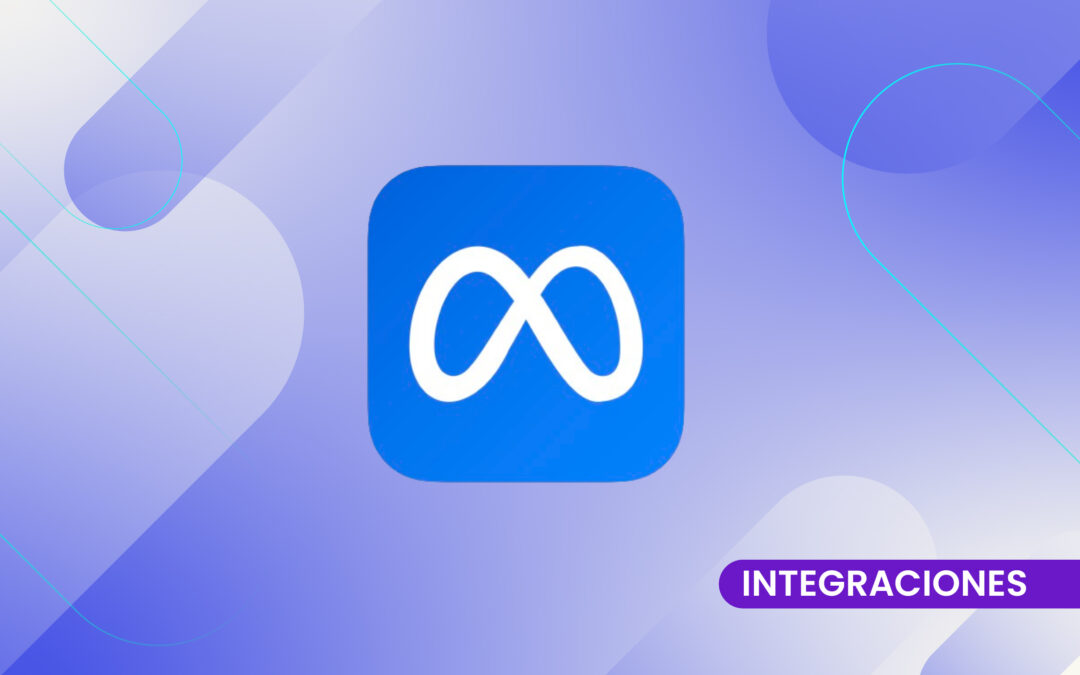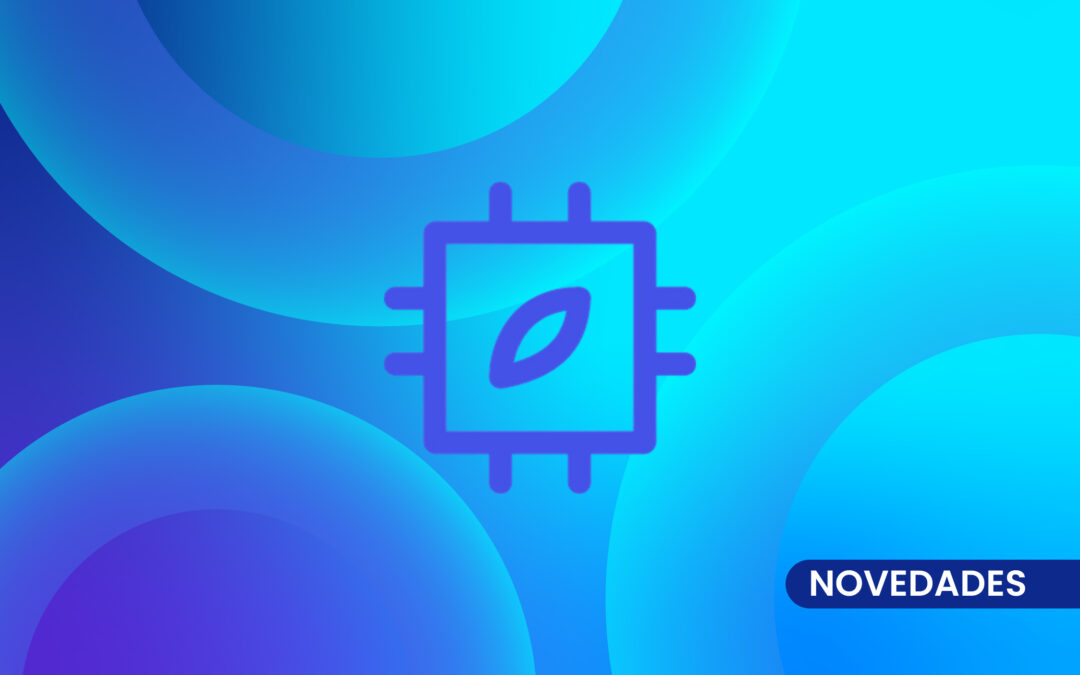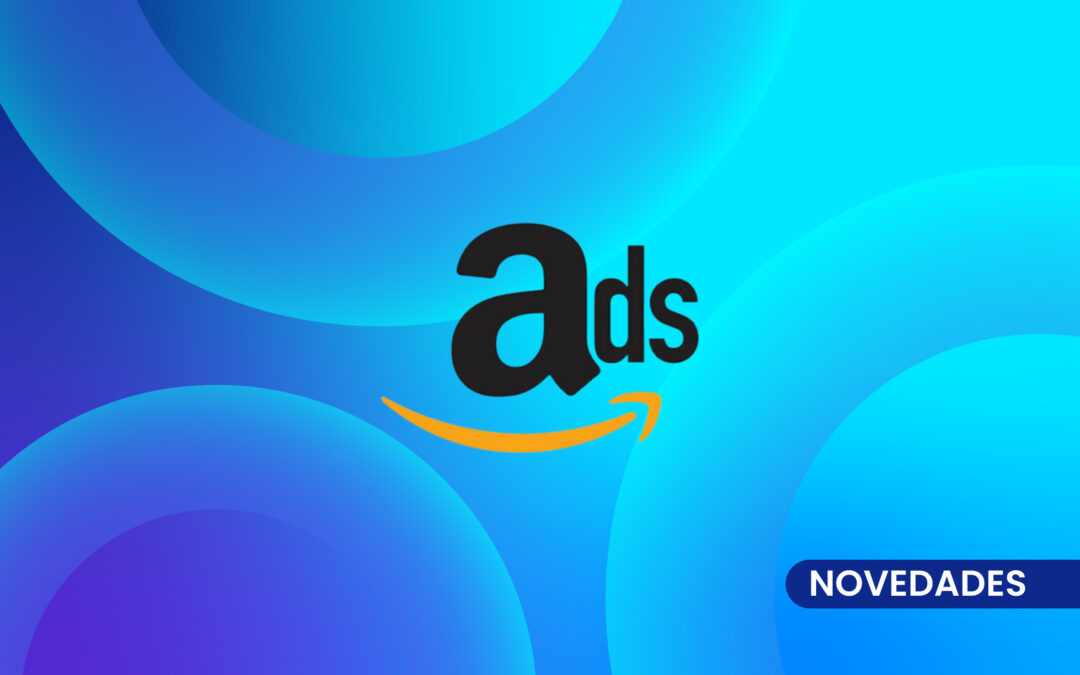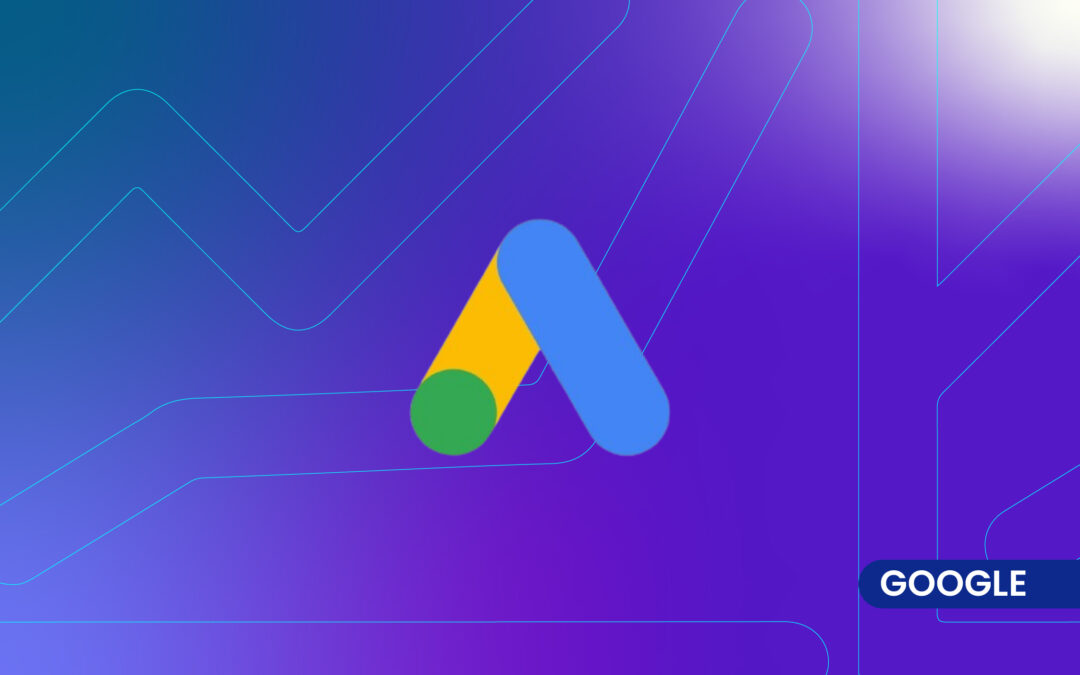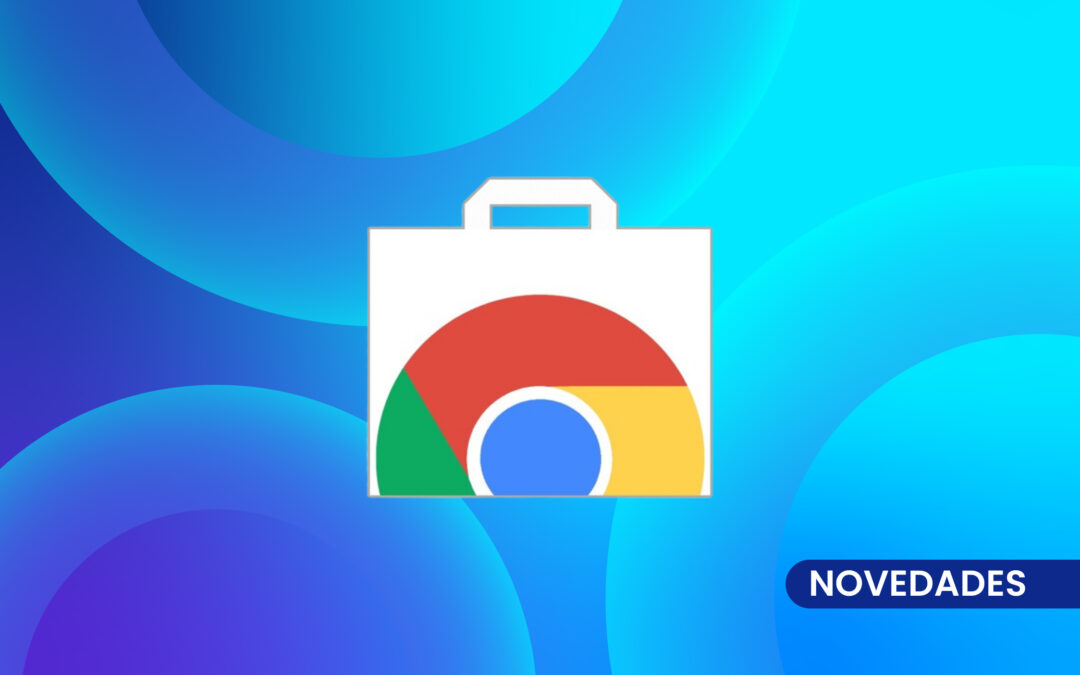Bar charts are an essential visual tool in data analysis. They facilitate the comparison of different data sets and help to identify trends and patterns quickly and efficiently. In this note, we will explore what a bar chart is for and provide a step-by-step guide on how to create one.
What is a bar chart for?
A bar chart is a visual representation of categorical data in which each category is represented by a bar whose length is proportional to the value it represents. Bar charts are useful for
Compare different categories: Facilitate comparison between different data sets, such as product sales, employee performance, student grades, etc.
Identify trends: Help identify trends and patterns in the data over time or between different groups.
Highlight differences: Clearly show the differences between categories, which can be useful for highlighting areas that need attention or improvement.
Present data in a simple way: Simplify the presentation of complex data, making the information more accessible and easier to understand for a general audience.
How to make a bar chart?
Creating a bar chart is simple and can be done with several tools, such as Microsoft Excel, Google Sheets or specialized data analysis software. Here we show you how to do it in Microsoft Excel:
Collect and organize the data: Collect the data you wish to represent in the graph. These should be organized into categories with their respective values. In Excel, organize your data in two columns: one for the categories and one for the corresponding values.
Select the data: Open Microsoft Excel and go to the spreadsheet where you have your data. Highlight the cells that contain the categories and values you want to include in the bar chart.
Insert the bar chart: With the data selected, go to the "Insert" tab in the Excel toolbar. In the "Charts" group, select "Bar Chart". You can choose from different styles of bar charts, such as grouped or stacked bars.
Customize the chart: Be sure to add a descriptive title to your chart. You can also add labels to the axes to clarify what they represent. Customize the layout and colors of the bars to improve readability and make the chart more visually appealing. Make sure that all data are represented correctly and make adjustments if necessary.
Bar charts are a powerful tool for visualizing categorical data in a clear and concise manner. They make it easy to compare different data sets and can help identify important trends and differences. Creating a bar chart in Excel is a simple process that involves collecting and organizing data, selecting the data, inserting the chart, and customizing it to your needs. With this guide, you will be well prepared to create effective bar charts and communicate your data more effectively.